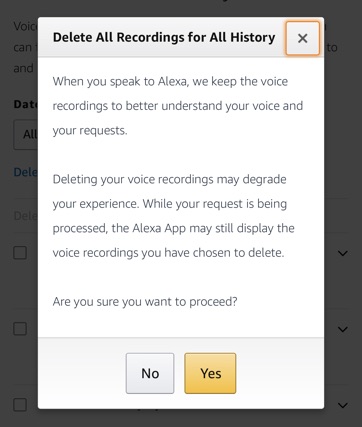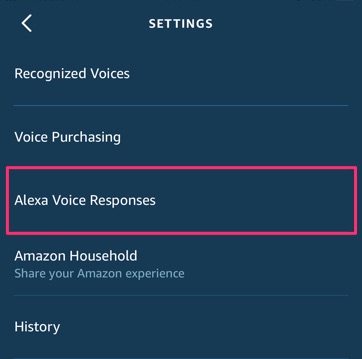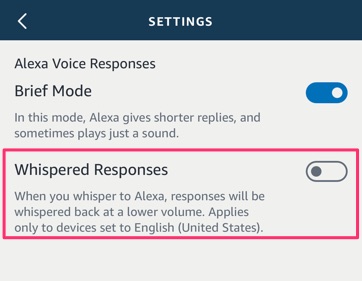Amazon stores all of your interactions with Alexa in order to improve the voice recognition. However, for those who are concerned with their privacy, this tutorial will show you how to delete all voice history your Alexa account which includes all of your Amazon Echo devices.
How-to Delete Voice History on Alexa
This tutorial applies to the Echo, Echo Dot, Echo Show, Echo Spot, Echo Plus, and other Alexa enabled devices.
1. Launch the Alexa app on your iOS or Android device.
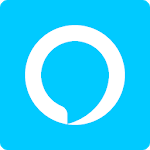
2. Press the Menu icon on the top-left corner.
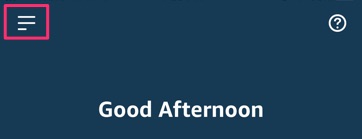
3. Go to Settings.
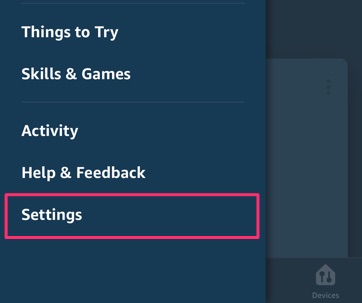
4. Go to Alexa Account.
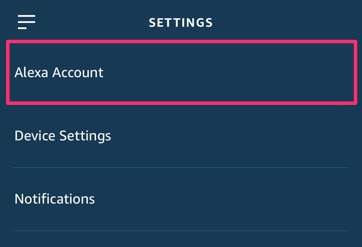
5. Go to Alexa Privacy.
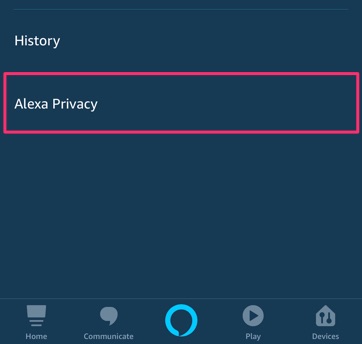
6. Go to Review Voice History.
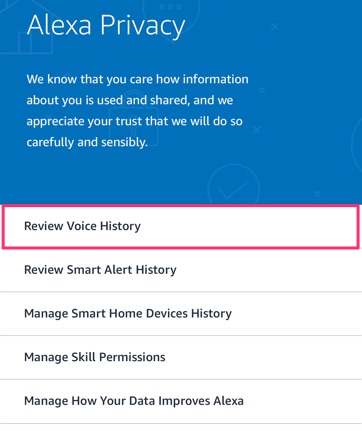
7. Change the Date Range to All History.
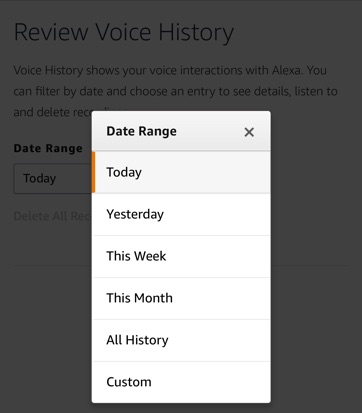
8. Press Delete All Recordings for All History.

9. Press Yes.